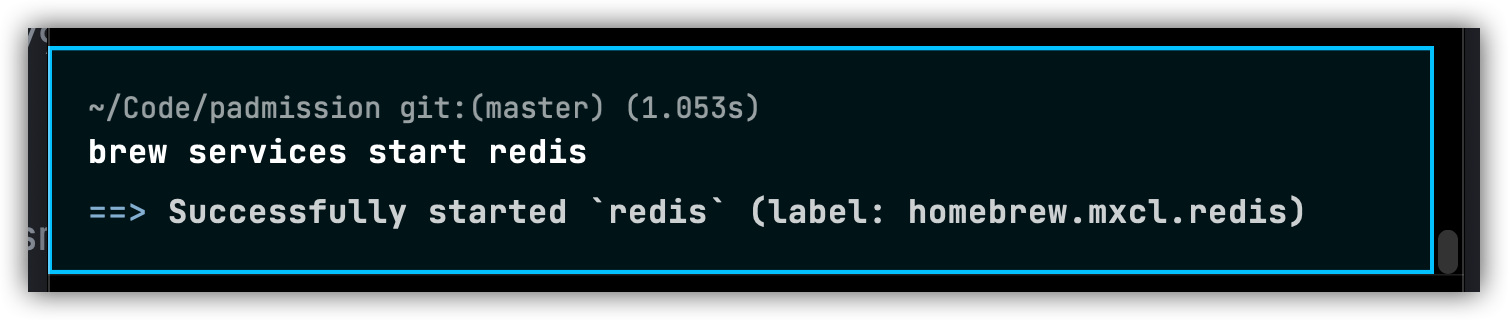- Published on
Installing Redis Locally with Valet
- Author
-

- Name
- Kevin McKee
- @iAmKevinMcKee
For a long time I have been doing local development with my Laravel Debugbar disabled because it was so slow it would literally crash my site. As soon as I disable it, everything is back to normal.
I started looking into the problem today and realized that by default, the Debugbar stores all its information in a file, but there is a redis driver. Knowing redis is much faster than a file driver, I wanted to give this a shot. Let's install redis locally.
Step one, install via homebrew:
brew install redis
Now that that is installed, let's start it up.
brew services start redis
Hopefully you see something like this:
To make sure it's working, run the redis-cli ping command: Hopefully you get a PONG back.
Now for it to work in my Laravel app, I need to make sure I have the predis package installed.
composer require predis/predis
I need to double check that my config is set properly. In your database.php file look for the redis section and find your client. In my case, the REDIS_CLIENT is set to default to 'predis' so I'm good. I could also add the environment variable if I wanted.
Lastly, to solve my original Laravel Debugbar problem, I need to go to the debugbar.php config file and set the storage driver to redis:
'storage' => [
'enabled' => true,
'driver' => 'redis', // redis, file, pdo, custom
'path' => storage_path('debugbar'), // For file driver
'connection' => null, // Leave null for default connection (Redis/PDO)
'provider' => '', // Instance of StorageInterface for custom driver
],
That's it. Turns out that still didn't solve my debugbar problem but at least I have redis installed locally now! I can change my session driver or queue driver to redis now so I can more closely mirror production in my local environment.
Want to talk about this post? Connect with me on Twitter →